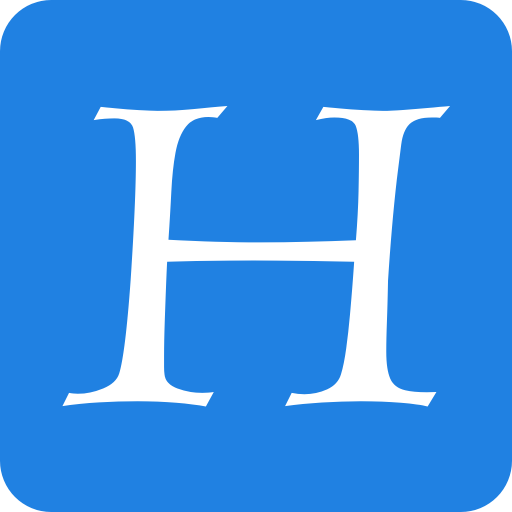If you know how to schedule texts on iPhone, you can make sure you never forget to send a reminder, birthday greeting or early morning message for someone in a different time zone. You can schedule a whole slew of texts up to a week in advance, with links, photos, attachments and more, using the iPhone’s Send Later feature.
This can save your bacon if you’re often the type of person to forget to text someone later. And it’s really easy to do, once you figure out how to use the somewhat hidden feature.
How to schedule texts on iPhone in Messages app
When I first tried the updated Messages app in iOS 18, Send Later became an instant new favorite feature: the ability to schedule messages to be sent later. If someone asks you to remind them of something in the future — but you, yourself, struggle to remember such things — you can schedule your reminder text.
This feature doesn’t require the other person to be running iOS 18, either. You can start using it right away, before the other person updates their iPhone.
Table of contents: How to schedule a text message on iPhone
- Open Send Later from the Messages app
- Pick a date and time, then schedule your text message
- Edit, reschedule or delete a scheduled message
Open ‘Send Later’ from the apps menu
Screenshot: D. Griffin Jones/Cult of Mac
Here’s how you schedule texts on iPhone — it’s really quite easy if you know where to look. First, open the Messages app and tap on a conversation thread. Hit the + button on the left, then scroll down and tap Send Later.
Pick a date and time to schedule your text message on iPhone
You can type in whatever message you want, adding links, images and attachments. Tap the schedule button above the text box to set a date and time; messages can be scheduled up to a week in advance. Tap the send button to schedule your message.
You can continue texting to string together a group of scheduled text messages. To get back to replying in real time, tap the × to close the Send Later box.
Edit, reschedule or delete a scheduled text message on iPhone
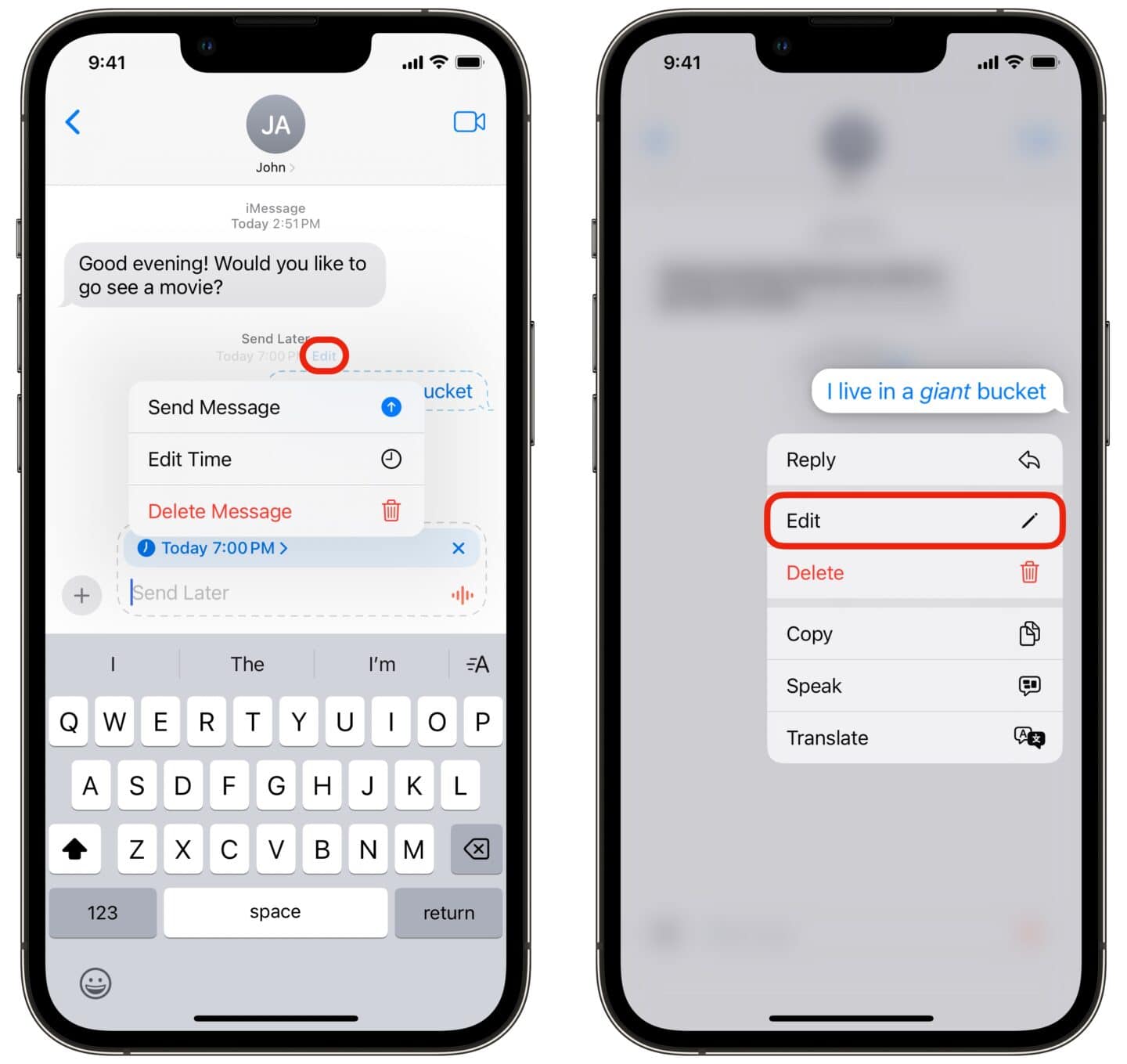
Screenshot: D. Griffin Jones/Cult of Mac
You can see all your scheduled texts by scrolling down on your iPhone, below the current conversation. Tap Edit for a few options:
- Send Message will send it immediately, instead of at the scheduled time.
- Edit Time lets you change when your message will be sent.
- Delete Message will delete your scheduled message.
To edit the text of the message itself, tap and hold on the bubble and tap Edit. Unlike editing text messages after they’re sent, you can perform an unlimited number of edits on your scheduled message. The edit history will not be shown to the receiver, either.
More advanced features in Messages
We originally published this post on how to schedule texts on iPhone on January 30, 2025. We updated the information.