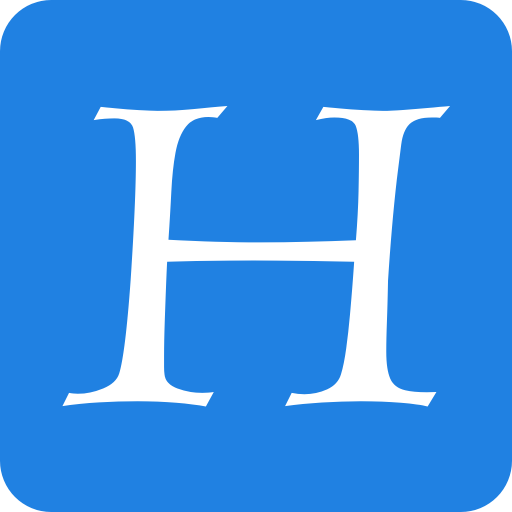For years, my go-to solution for remotely accessing a Mac from another device has been Screens from Edovia. It’s excellent for logging into my home iMac from my iPad when I’m on the go, getting tasks done on machines across my work network from my office on my Vision Pro, quickly checking things from my iPhone, and even grabbing files from other Macs to put on my MacBook Pro.
That last use case – transferring files from one device to another – has previously been limited to Mac-to-Mac connections. But with its latest update, Screens is bringing file transfers to the iPhone, iPad, and Vision Pro, giving the app a major new capability on these platforms that is going to benefit a lot of workflows.
I can’t count the number of times I’ve been working remotely on a Mac from my iPad and found myself needing a file on one of the devices to be available on the other. Usually, I end up dropping the file into iCloud Drive and waiting for it to sync; it’s not a terribly inefficient process, but it’s not the most straightforward, either. Since the two devices are already connected, why not move the file directly between them? Now, I can.
The implementation of this feature is very simple, and it’s based on drag and drop. To transfer a file from an iPad, iPhone, or Vision Pro to a Mac, you simply drag it from the Files app into Screens and drop it in a Finder window on the remote Mac. Screens’ new File Transfers panel will pop up from toolbar and display the progress of the transfer. Once it’s done, the file will appear where you dropped it on the remote Mac. The whole thing feels as natural as could be and matches the experience of using Apple’s own Screen Sharing utility on macOS.
The process is slightly different when transferring a file from a remote Mac to another platform. It still starts with selecting and dragging the file you want to transfer, but instead of moving the file outside of the Screens app, you drop it on a drop target the app displays temporarily when it senses a drag. Then, the file is transferred to the Files app on the target device, where it can be found at On This Device → Screens → Downloads. It’s a clever solution that keeps the experience as consistent as possible while working within the constraints of each platform.
I can already tell that this is a feature I’m going to be using a lot. Transferring files this way is much faster than cloud syncing and more straightforward than other solutions like SMB. Best of all, it just feels like second nature because it’s based on interactions I use all the time when moving files around on my devices. This addition is a huge gain for Screens’ feature set and a huge win for users.
Screens 5.6 also comes with a selection of other new features and improvements:
- You can adjust the cursor tracking speed on your remote Mac.
- Apple Pencil support has been improved.
- The app features three keyboard input modes to work with more remote systems.
- If your remote connection is closed, Screens will automatically try to reconnect immediately.
It’s a great update to an app that’s an essential part of many Mac users’ workflows, myself included. Screens 5.6 is available on the App Store now as a free update for subscribers. A Screens subscription costs $3.99/month, $24.99/year, or $119 for a lifetime purchase.