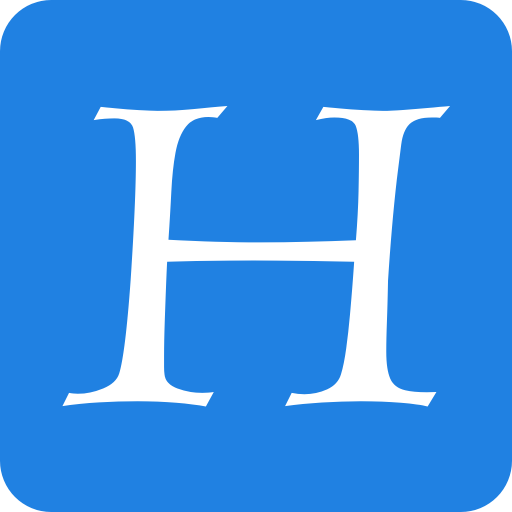WordPress disasters come out of nowhere and take many forms. You might overwrite a page layout, delete a post, install a bad plugin update, or corrupt your database. You can’t prevent every accident, but you can recover fast if you’ve got a solid backup in place.
A website backup is a complete copy of your site’s files and database so you can roll back to a known-good version. Despite how critical backups are, many site owners still treat them as an afterthought—right up until they need one.
To make sure you never get caught without a fallback, this guide explains exactly how WordPress backups work, the tools that make them effortless, and the practical rules that keep your data safe.
Let’s begin.
What Is a WordPress Backup?
A backup is a snapshot of both the database and the files that power your website.
Your site files include the WordPress core, plugins, themes, uploads, and other assets stored in your hosting account (commonly under public_html or the site’s root). The database holds your dynamic content and settings—posts, pages, comments, users, menus, and more.
Skip backups and you risk losing months or years of work; in a worst-case scenario, you’re rebuilding from a blank canvas.
Bottom line: back up your WordPress site now.
You have plenty of ways to strengthen your WordPress backup strategy—from encrypting sensitive information to staging and verifying restores. Used together, these tools reduce risk and make recovery routine instead of stressful.
Below are user-friendly options that balance reliability, speed, and ease of use.
BlogVault
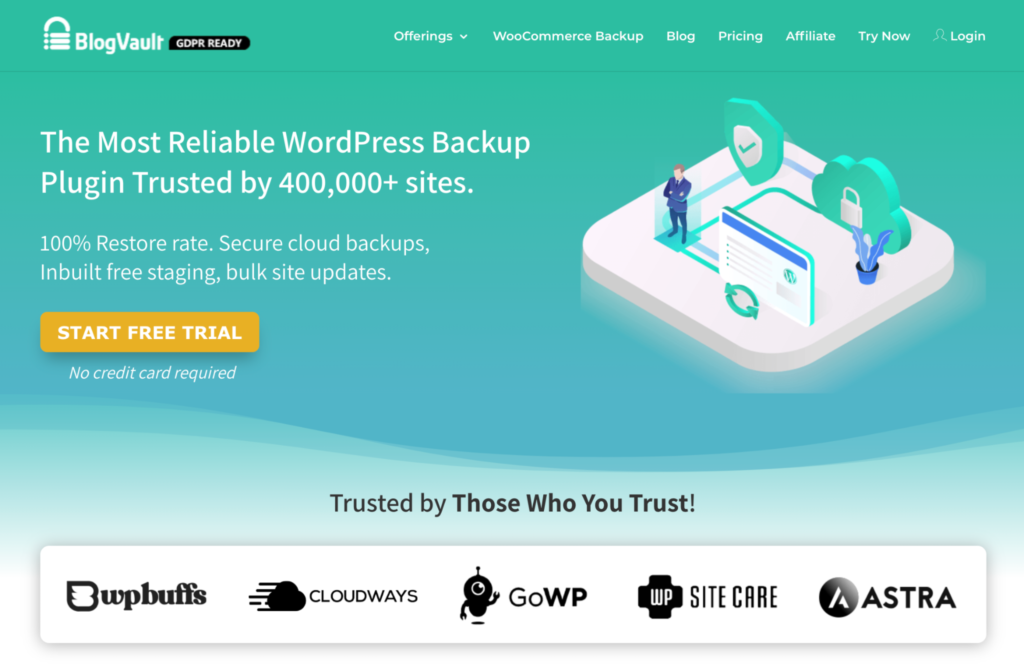
BlogVault is a straightforward backup and migration plugin with real-time incremental backups, offsite storage, and one-click restores—even if your site is currently down. Its dashboard makes it easy to monitor multiple sites and perform full or selective restores.
You can maintain multiple restore points and store copies off your server for safety. Automatic scheduling ensures the latest changes are protected without you lifting a finger.
Jetpack


Jetpack includes VaultPress-powered backups and security scanning. Choose daily or real-time backups with point-in-time restore and an activity log to trace changes. You can restore from the web or mobile app, which is handy if you need to fix an issue on the go.
Plans differ by retention and features, but the core value is the same: hands-off, reliable backups plus malware scanning so you can spot and resolve problems quickly.
Folder Lock
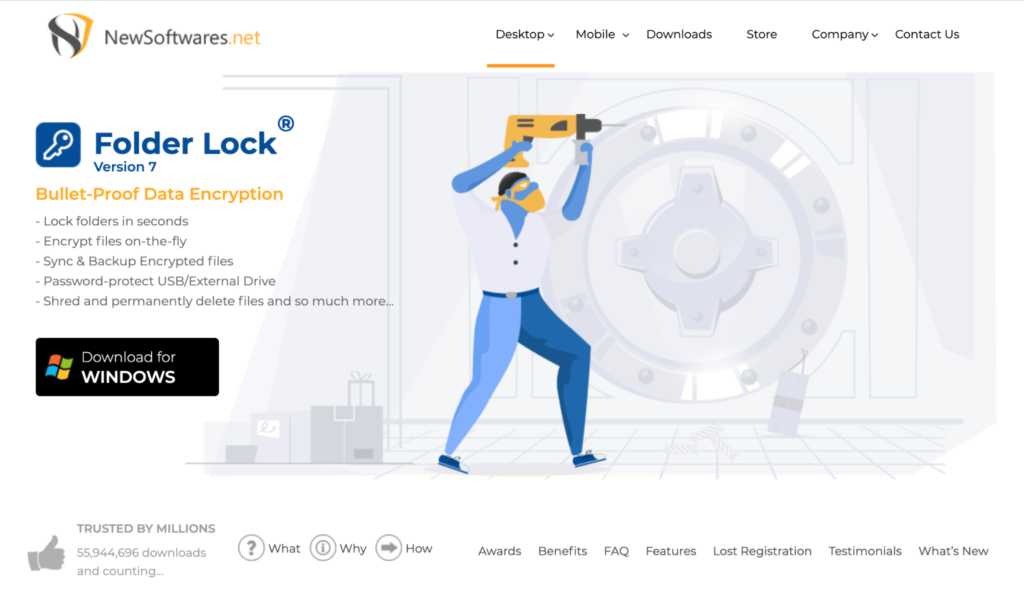
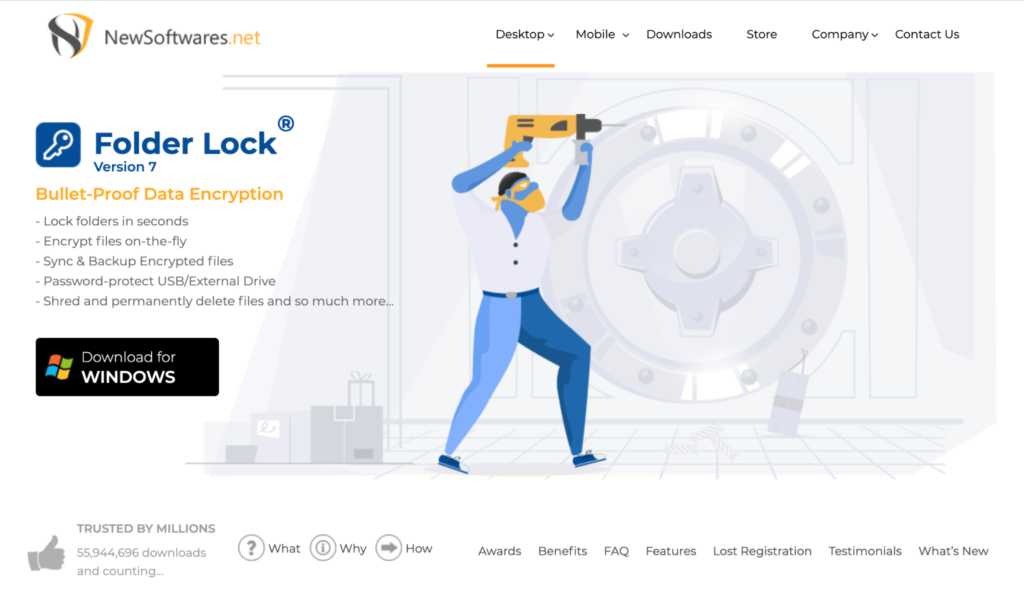
Your backups contain sensitive data. If someone gains access to a backup archive, they can learn a lot about your site. Encrypting exported backups and any locally stored copies is essential.
Folder Lock lets you encrypt and password-protect files and folders, helping secure offline or portable copies of your backups. Use it alongside cloud or plugin-managed backup storage to add another layer of protection.
WP Staging
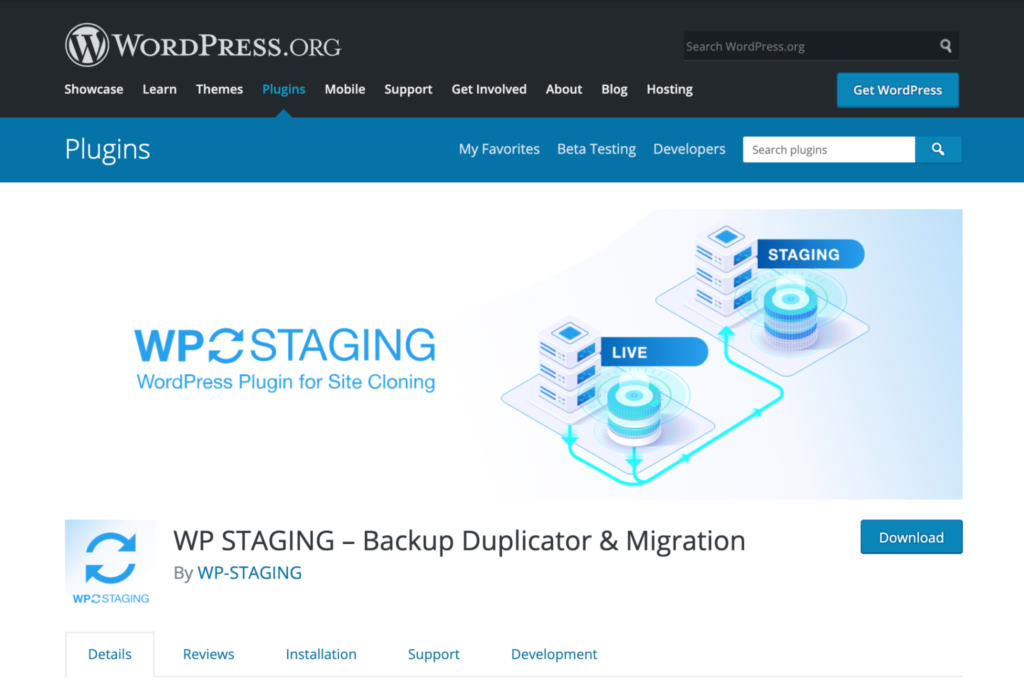
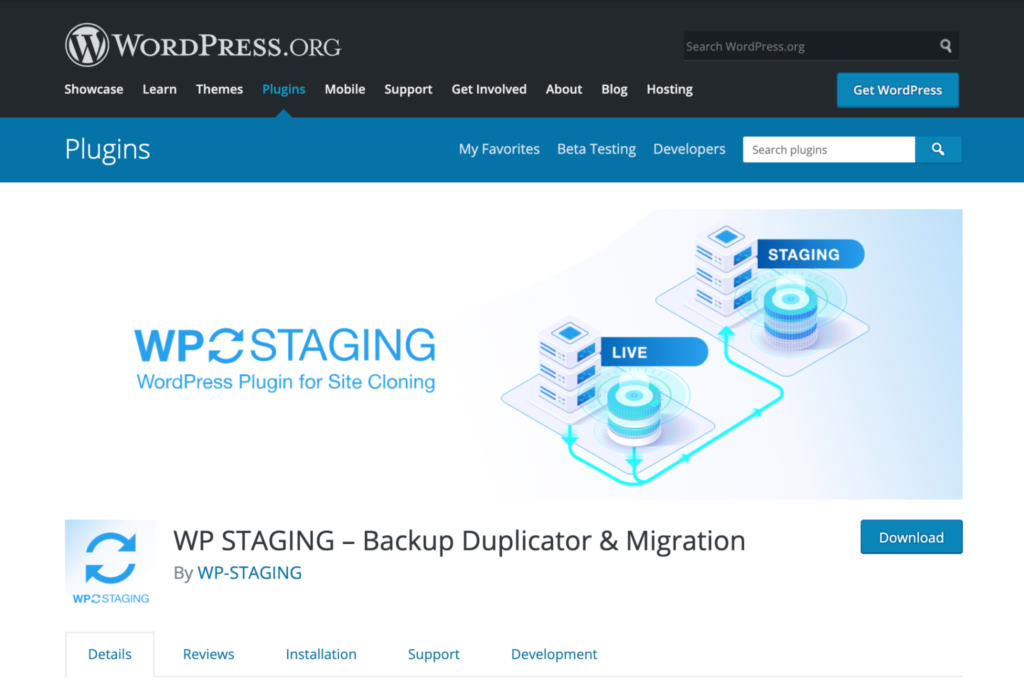
Backups exist so you can restore them. The smartest way to confirm yours work is to test. A staging environment lets you practice restoring without touching production.
WP Staging clones your site into a safe testing area on your server. Use it to validate that your backup captures everything you need and that your site runs correctly after a restore.
Don’t want to do all the heavy lifting manually?
Automate your WordPress backups with a reputable plugin. Here’s a popular option used by beginners and pros alike:
UpdraftPlus
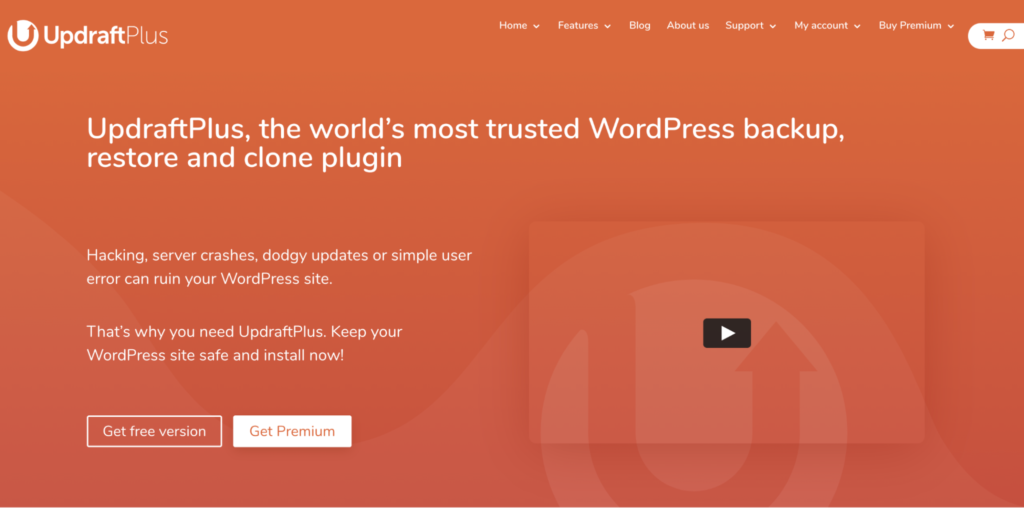
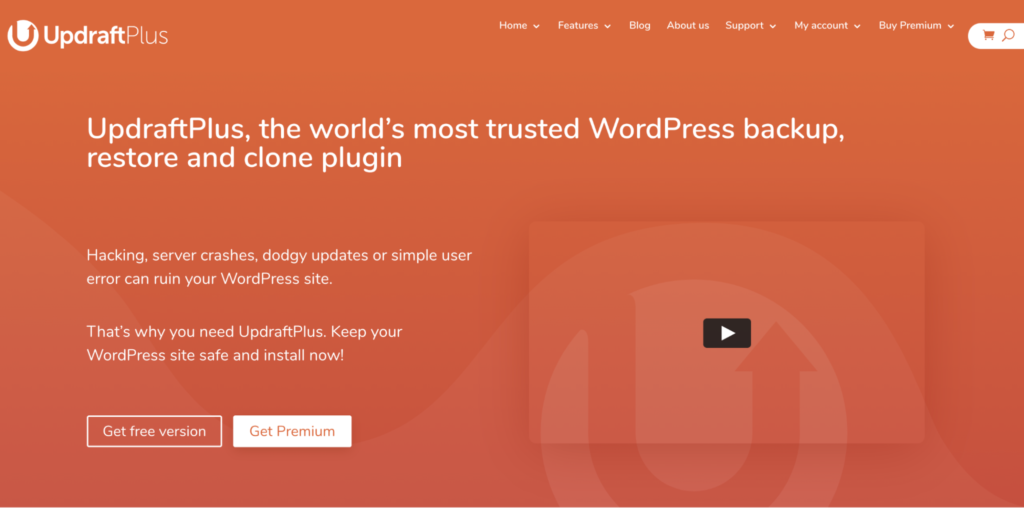
UpdraftPlus simplifies scheduled backups with hourly, daily, weekly, and monthly options, plus on-demand runs. It supports remote storage providers like Google Drive, Dropbox, Amazon S3, and more, and you can browse and restore directly from the WordPress dashboard.
Advanced features include incremental backups, site cloning and migration, and granular restore (e.g., database only). It’s efficient, so it uses fewer server resources while it runs.
The Basics of WordPress Backups
Think of backups as website insurance: you hope you never need them, but when you do, they’re priceless. Here’s how to set a dependable foundation and protect yourself from hacks, human error, and plugin conflicts.
Following Backup Rules Will Always Protect Your Data
You can make backups simple and consistent by following a few non-negotiables. Use these three rules to keep your safety net current.
Regular Automated Backups
Manual backups are easy to forget. Automate them. Schedule backups at sensible intervals and use incremental backups when possible so only changes since the last run are saved—this reduces server load and speeds up the process.
Send backups to offsite storage (such as a reputable cloud provider) and keep more than one recent restore point in case a problem goes unnoticed for a while.
When Publishing Something Important
Before high-traffic events, major content launches, or big changes—like core, theme, or plugin updates—take a fresh backup. If something breaks, you can revert quickly and minimize downtime and lost conversions.
This guideline is for ad-hoc safety snapshots in addition to your regular schedule.
Three Copies
Follow the classic “3-2-1” approach: maintain three total copies of your data on two different types of storage, with at least one copy offsite. For example, keep one local copy, one in cloud storage, and another in a separate provider or region. If one copy is corrupted, you’ll have others to fall back on.
Don’t Solely Rely on Your Hosting Company for Backups
Some hosts provide courtesy backups, but policies vary widely—and “courtesy” isn’t a guarantee. Retention windows, restore speed, and completeness can differ from what you expect.
Ask yourself: How often are host backups taken? How long are they kept? How quickly can you restore? Are restores self-service or ticket-based? Treat host backups as a convenience, not your primary strategy.
The only way to be sure you always have a recent, complete backup is to manage one yourself.
Backups Should Contain All Crucial Files
“Website backup” is a broad term. Know what’s inside your snapshot and make sure nothing essential is missing. Focus on the database, media files, and your plugins and themes.
#1. Database
The database stores your posts, pages, users, comments, and site settings. Without it, your site won’t function. Back it up frequently—often more frequently than files on busy sites.
#2. Media Files
Uploads (images, documents, audio, and video) live in your wp-content/uploads folder and are referenced by the database. If you lose them, your pages will be full of broken placeholders. Include media in your backups so you can restore a complete site.
#3. Plugin and Theme Files
Plugins and themes provide your site’s functionality and design. Back up both active and child theme customizations, plus important configuration files like wp-config.php and .htaccess. Missing any of these can break features or styling after a restore.
Restoring the Site Isn’t the Final Task
After you restore, there’s still work to do.
Harden security, update to the latest stable versions, and run a full malware scan. Rotate admin passwords and API keys, review recent logins and changes, and verify scheduled backups are running again. Then document what went wrong so you can prevent a repeat.
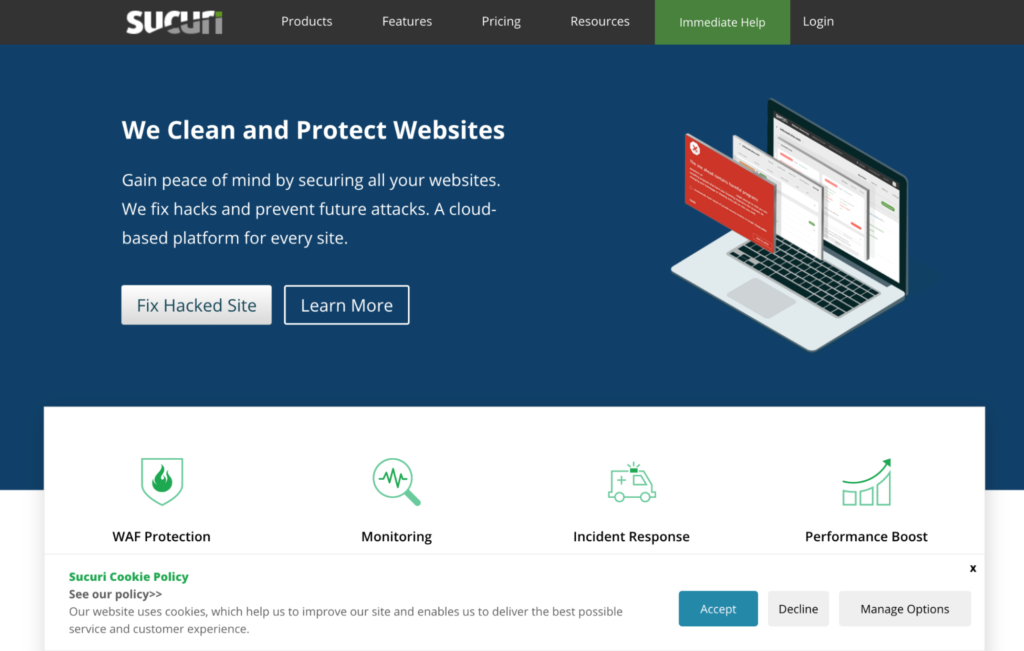
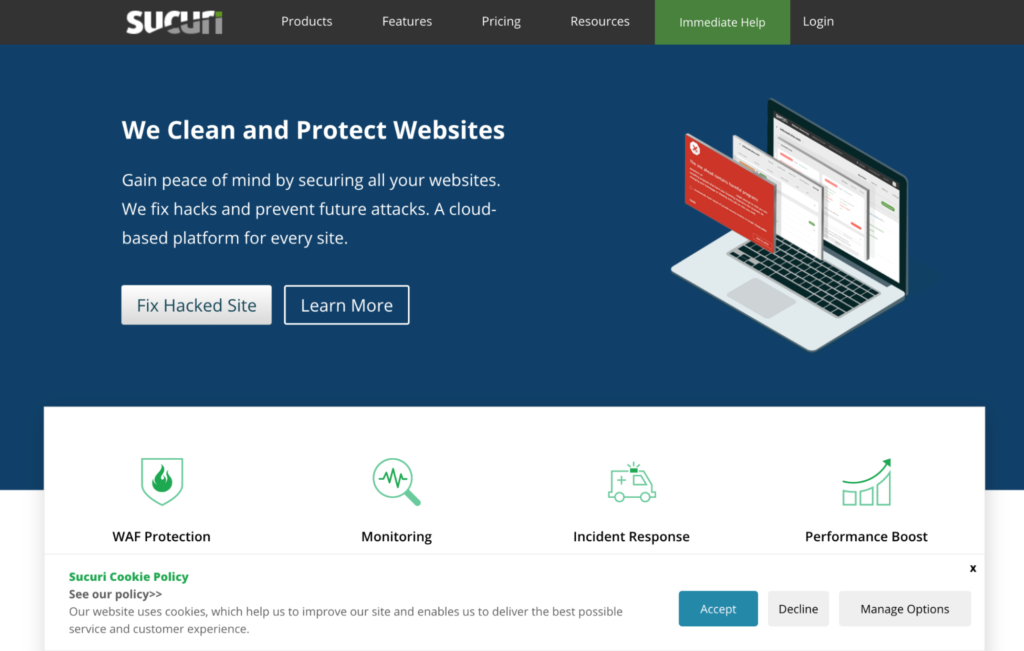
For extra protection, consider a web application firewall. Tools like Sucuri help block common attacks, monitor for threats, and remove malware while you keep backups on schedule.
4 Tricks for WordPress Backups
Good backups get you back online fast. Great backups make recovery routine. Use these tips to level up.
Choosing the Right Backup Plugin
Pick a plugin that matches your site’s size and complexity. Look for incremental backups, offsite storage options, easy one-click restores, and detailed logs. If you run an online store or membership site, make sure the plugin handles frequent database changes smoothly.
Confirm the tool can restore to a different server if needed and supports cloning or migration—those features save time during emergencies or host moves.
Look for plugin tools that also take care of restoring a backup to avoid future issues.
Ensuring Frequent Backups
Match backup frequency to how often your site changes. A busy blog or store needs database backups far more often than a brochure site. Files (themes, plugins, uploads) can be backed up less frequently if they don’t change daily.
You can consider different backup schedules for various parts of your site. For instance, you can back up the database more frequently as it’s where your posts are stored and back up your themes and plugins less frequently if you’re not changing them regularly.
Always Test Your Backups
Backups aren’t a guarantee until you verify them. Archives can corrupt, run out of space, or miss files if a plugin hiccups.
Regularly test restores in a staging environment and spot-check downloaded backup archives to ensure they contain your database and wp-content folders. It’s the fastest way to confirm you can recover under pressure.
While you can test the backup in a staging environment, copying the zip file from the backup to another location and inspecting the contents without restoring the entire site is a faster alternative.
Store Your Backup on an Offsite Location
Keep multiple copies across different locations—external drives and reputable cloud storage are both good options. At least one copy should be offsite (and, if possible, in a different region) so a single failure can’t take everything down.
Avoid storing backups on the same server that runs your website. Local copies are convenient for quick rollbacks, but if the server or your computer fails, those backups may be lost too. Separate storage is cheap insurance.
This might feel like overkill, but when your business depends on uptime and data integrity, the extra redundancy pays for itself the first time something goes wrong.